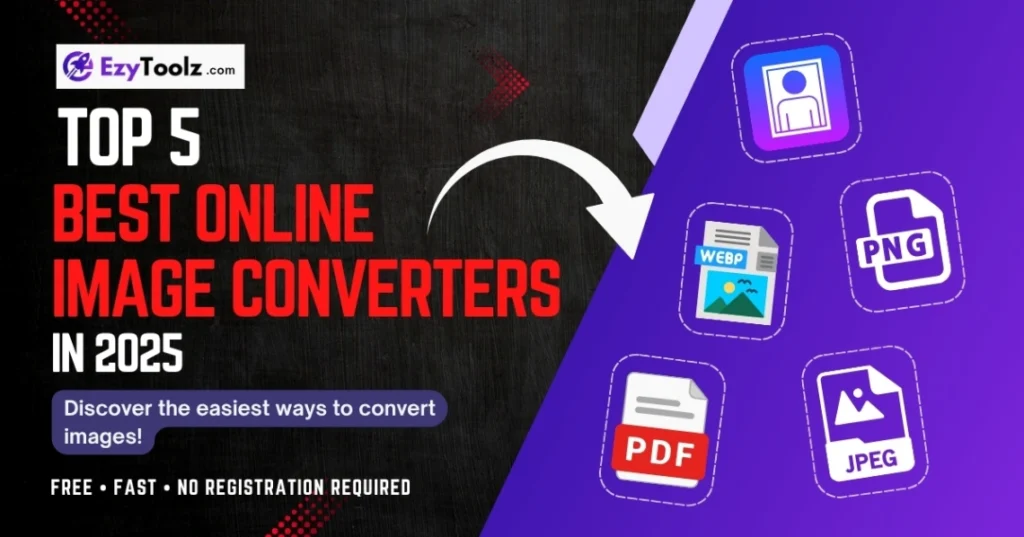
Top 5 Best Online Image Converters in 2025: Simple, Smart & Free
Here at Ezytoolz.com, we believe that using powerful online image converters should be fast, free, and easy for everyone. That’s why we’ve developed a suite of powerful online tools designed to complete your work in just seconds or minutes. Stop wasting time with complicated software and discover how our simple and smart converters can streamline your workflow.
Table of Contents
How to Choose the Best Online Image Converters
Picking the right tool is easy if you focus on these key factors:
- Online vs. Desktop: Go for online tools for convenience and quick access. Use desktop software for heavy tasks, offline work, and better security.
- Batch Support: A must-have feature if you need to convert many files at once. It saves you a massive amount of time.
- AI-Enhanced Features: Look for smart tools that can upscale resolution, remove backgrounds, or intelligently compress files without losing quality.
- Format Range: Ensure it supports common formats like JPG, PNG, WEBP, HEIC, & GIF. Wider support for RAW or SVG is a bonus for professionals.
- Pricing & Limits: Check the daily limits of a free image converter. For unlimited, ad-free use, a paid plan is often worth it.
Let’s Have a Look at the Top 5 Image Converter Tools You Should Know
Text-to-Image Converter
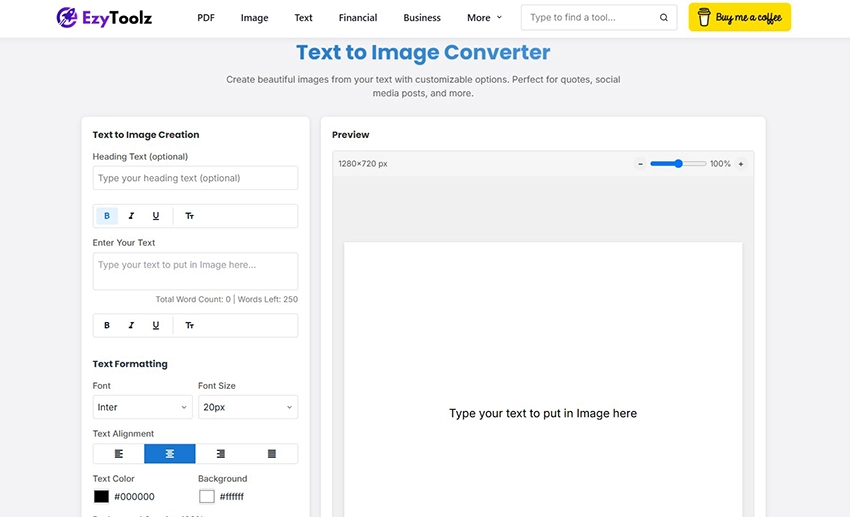
This powerful text to image converter is the perfect answer for anyone wondering how to make a picture with words. It’s a creative studio that turns your thoughts into stunning graphics. You can add headings and text, then customize everything from fonts and colors to alignment and background gradients. The tool lets you generate high-resolution images in PNG, JPG, and WEBP, making it a versatile quote maker for any purpose.
Benefits of using Text to Image Converter:
- Save Time: Instantly create graphics without needing complex software like Photoshop.
- Boost Engagement: Visual quotes and messages get more shares and attention on social media than plain text.
- No Design Skills Needed: The user-friendly interface allows anyone to create professional-looking images.
- Maintain Brand Consistency: Easily use your brand’s specific fonts and colors for all your visuals.
Use Case: This tool is the perfect inspirational quote generator for Instagram and other social media. Instead of just posting plain text, you can add text to photos for free online, creating eye-catching images for Facebook posts or custom headers for your blog articles. It’s also great for making memes, announcement banners, or any visual content where text is the star. Because you can control the exact output size, it’s ideal for crafting perfectly-sized thumbnails or web banners.
How to Use:
- Enter Your Text: Type your main message in the “Enter Your Text” box and an optional heading above it.
- Customize: Use the left-side panel to change the font, font size, color, and alignment. You can set a solid background color or enable a beautiful gradient background with custom colors and direction.
- Adjust Image Settings: Choose your desired image size (like 1920×1080) and select the output format (PNG, JPG, or WEBP). For JPG/WEBP, you can even adjust the quality.
- Generate & Download: Click the “Generate Image” button to see a live preview. Once you’re happy, hit “Download” to save the final image to your device.
Pro Tip: Don’t just rely on the settings panel! In the preview window, you can actually click and drag the text to position it exactly where you want. You can also use the small handle in the corner of the text box to resize it directly on the image. This gives you complete creative control to craft a perfectly balanced and professional-looking graphic.
Image to Text OCR Converter
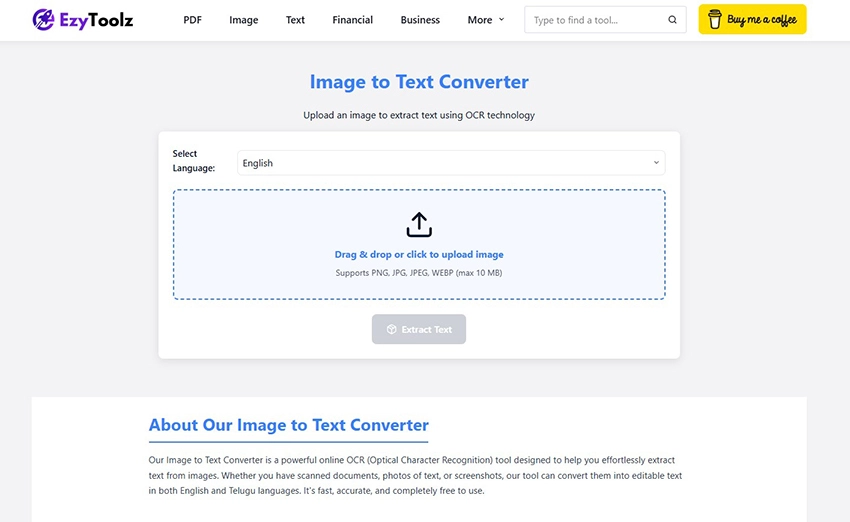
This is a high-accuracy image to text converter that uses advanced Optical Character Recognition (OCR) technology. It allows you to extract text from an image quickly and easily. A standout feature is its multi-language support, allowing you to seamlessly switch between English and Telugu OCR, making it incredibly useful for a diverse range of users. The tool processes standard formats like PNG, JPG, and WEBP and converts them into editable, searchable text.
Benefits of using this Image to Text Converter:
- Digitize Everything: Instantly turn physical documents, book pages, receipts, and handwritten notes into digital text.
- Save Massive Time: Eliminates the need to manually re-type information from pictures, boosting your productivity.
- Multi-Language Power: Accurately extracts text in both English and Telugu, a feature not commonly found in many free tools.
- Improves Accessibility: Converts text locked within images into a format that can be read by screen readers.
Use Case: This tool is a lifesaver for anyone who needs to copy text from a picture. It’s the perfect solution for understanding how to get text from a scanned document without re-typing. Students can snap a photo of a textbook page and get digital notes instantly. Professionals can use it as a JPG to text converter to digitize invoices or reports. For creators, it’s the perfect free online tool to convert telugu image to text from social media posts or news articles.
How to Use:
- Select Language: First, choose whether the text in your image is in English or Hindi or Telugu (తెలుగు).
- Upload Your Image: Drag and drop your image file (PNG, JPG, etc.) onto the upload area, or click to browse and select it from your device.
- Extract Text: Click the “Extract Text” button to start the OCR process.
- Copy & Download: The extracted text will appear in a box. You can then copy it to your clipboard with one click or download it as a .txt or .pdf file.
Pro Tip: If your initial result has low accuracy (which can happen with blurry or low-quality images), look for the “Improve Image Clarity” button. This unique feature re-processes your image with filters to enhance its quality and then runs the OCR again, often resulting in a much more accurate text extraction. It’s a powerful second chance to get the perfect result without needing another tool.
Online Passport Photo Maker
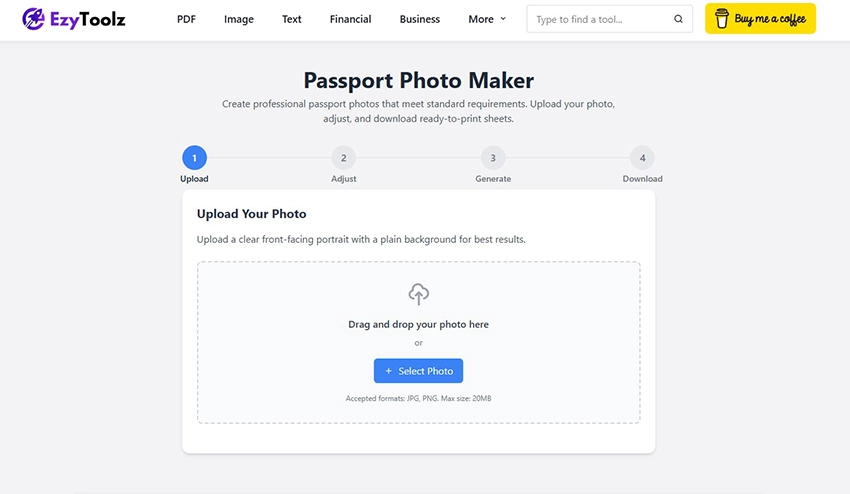
This is one of the most practical online image converters for official documents, acting as an all-in-one passport photo maker and free passport photo editor with background that guides you through creating official, compliant photos. The tool simplifies the entire process, allowing you to upload a photo, precisely crop it to official dimensions, change the background color, and even apply advanced image filters. It supports standards for many countries (USA, UK, India, etc.) and generates a print-ready sheet.
Benefits of using this Passport Photo Maker:
- Save Money & Time: Learn how to make your own passport photo at home for free, skipping the expensive photo booth and getting it done in minutes.
- Guaranteed Compliance: With preset sizes for different countries, you can be confident your photo meets the specific requirements for width, height, and composition.
- Full Creative Control: Unlike a photo booth, you can take multiple photos and use the best one. The built-in editor lets you adjust brightness, contrast, and more for a perfect look.
- Print-Ready Output: The tool automatically arranges multiple photos onto a standard sheet size like 4×6 or A4, making it easy to print at home or a local shop.
Use Case: This is the perfect tool for anyone who needs to create passport size photo online. It works as a 2×2 inch photo maker online for US passport renewals, helps you prepare photos for a Schengen visa application, and is a great general ID photo creator. It’s also great for creating photos for job applications, school IDs, or any other document that requires a professional, standardized headshot.
How to Use:
- Upload Photo: Upload a clear, front-facing photo with a plain background.
- Adjust & Crop: Select your country’s standard (e.g., USA 2×2 inch). Use the cropper to zoom and position your face correctly within the guidelines.
- Customize: Choose a background color (white is standard) and apply optional filters to enhance brightness or contrast if needed.
- Generate & Download: The tool will create a preview of your photo sheet. If it looks good, proceed to download the final sheet as a high-quality JPG or PNG file, ready for printing.
Pro Tip: After uploading your photo, the tool provides a helpful link to an external background removal service. For the absolute best results, use that service first to get a photo with a transparent background. Then, upload that transparent image to this tool. This will allow you to apply a perfectly clean, solid-colored background (like the required white or light blue) for a truly professional finish.
Advanced Image Compressor
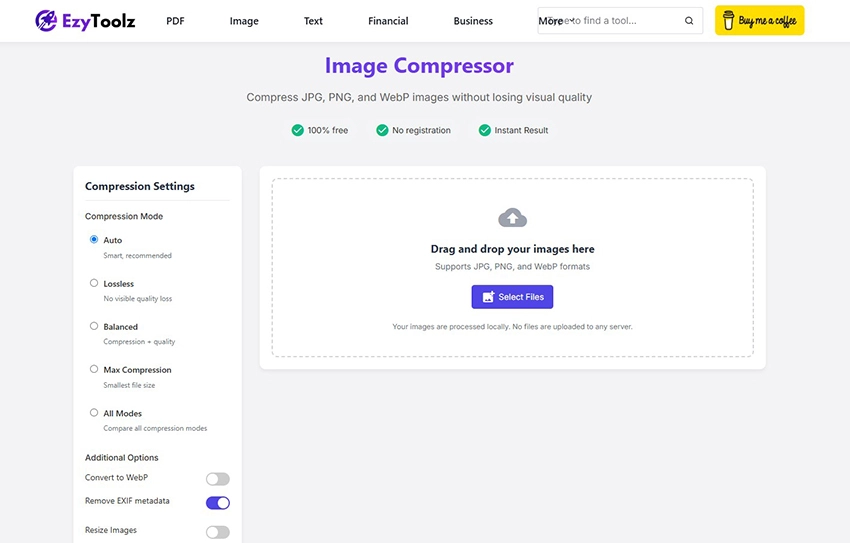
This is an intelligent image compressor that dramatically reduces the file size of your JPG, PNG, and WebP images without significant quality loss. It’s a comprehensive image optimizer that operates directly in your browser, ensuring your files remain private. It features multiple compression modes (Auto, Lossless, Balanced, Max), an option to convert to the modern WebP format, and even AI-powered enhancements for superior results.
Benefits of using this Image Compressor:
- Boost Website Speed: Smaller images mean faster page load times, which is critical for SEO and user experience.
- Total Privacy: All compression happens locally on your computer; your images are never uploaded to a server.
- Find the Perfect Balance: The comparison view lets you visually inspect the quality against the file size savings to make the best choice.
- Advanced Control: Go beyond simple compression by resizing images, removing EXIF data, and using AI to fine-tune the output.
Use Case: This tool is essential for anyone looking to reduce image file size online. Web developers can use it to optimize images for web performance, bloggers can compress photos to make their articles load instantly, and marketers can create lightweight images for email campaigns. If you need to compress multiple images at once, you can simply drag and drop them all. It’s also the perfect answer for the common question of how to reduce PNG file size without losing quality by using its “Lossless” mode.
How to Use:
- Upload Images: Drag and drop one or more JPG, PNG, or WebP files into the upload zone.
- Choose Settings: Select a compression mode (Auto is great for beginners). You can also choose to resize or convert to WebP.
- Process & Compare: The tool automatically compresses the images. In the results area, use the slider to compare the original and compressed versions side-by-side.
- Download: Download individual compressed images or get them all at once in a ZIP file.
Pro Tip: For the ultimate comparison, select the “All Modes” option in the settings before uploading. The tool will process your image in every available mode (Lossless, Balanced, Max, etc.) and present you with a separate result card for each. This allows you to easily compare all the outputs and confidently pick the one that gives you the best file size reduction for the quality you need.
Image to PDF Converter
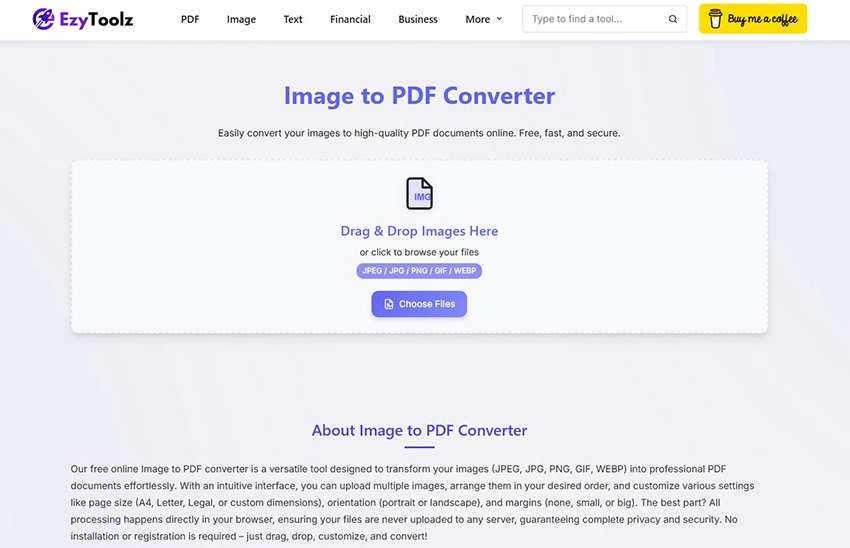
What it does: This is a powerful and secure Image to PDF converter that lets you transform multiple images into a professional PDF document. It supports popular formats like JPG, PNG, GIF, and WEBP. What makes this tool special is that all processing is done in your browser, meaning it’s a true image to pdf converter with no upload to any server. You have full control to reorder images, set page size (A4, Letter, etc.), choose orientation, and add margins before creating your PDF.
Benefits of using this Image to PDF Converter:
- Ultimate Privacy: Since files are not uploaded, your sensitive images and documents remain completely private and secure on your computer.
- Full Customization: Unlike basic converters, you can control the final PDF’s layout, including page size, orientation, and margins.
- Combine Multiple Files: Easily merge multiple JPEGs into one PDF, reordering them as needed to create a single, organized document.
- No Software Installation: Works entirely online in your browser, with no need to download or install any software.
Use Case: This tool is perfect for anyone wondering how to combine multiple pictures into one PDF. Students can use it to compile photos of their handwritten assignments into a single submittable file. Professionals can convert scans of receipts, contracts, or reports into a single, easy-to-share PDF. It’s also great for personal use, like creating a PDF album from your vacation photos or archiving important documents.
How to Use:
- Upload Images: Drag and drop all the images you want to convert, or click to browse and select them.
- Arrange and Customize: In the preview area, drag the image thumbnails to set the correct order. Use the options panel to select your desired page size, orientation, and margins.
- Merge (Optional): Ensure the “Merge all images in one PDF file” checkbox is ticked if you want a single document.
- Convert to PDF: Click the “Convert to PDF” button. The tool will instantly process your files and download the final PDF to your device.
Pro Tip: Before converting, you can rotate individual images directly in the preview area by clicking the rotate icon on each thumbnail. This is incredibly useful for fixing photos that were taken in the wrong orientation, ensuring every page in your final PDF looks perfect without needing to edit the images separately.
Conclusion
In 2025, the right image tool isn’t just a convenience—it’s a necessity. From creating engaging social media posts with the Text-to-Image Maker to saving critical seconds on your website’s load time with the Image Compressor, each tool in this list serves a unique and vital purpose. By choosing the right converter for your task, you can save time, improve your workflow, and ensure your visual content always looks its best. We encourage you to explore these free, simple, and smart tools to see how they can elevate your next project.


